Configure workflows to run based on time, data, or external events.
Overview
Trigger nodes in Rayven are designed to initiate workflows based on specific conditions—such as scheduled intervals or events related to particular UIDs or label values. They are essential when building logic that should execute automatically without external data ingestion or user interaction.
This page explains how to use Trigger nodes effectively in your Rayven workflows, with examples and configuration guidance.
What is a Trigger Node?
The Trigger node is a Logic node that initiates workflow execution without requiring incoming data. You configure the conditions under which the node activates, such as:
-
Once at each scheduled intervals (e.g., every 10 minutes)
-
For all UIDs in the Primary Table, at each interval
-
For a filtered group of UIDs using Label Values, at each interval
You can also combine multiple Trigger nodes in one workflow to perform different actions on different schedules or targets.
Configuring a Trigger Node
When adding a Trigger node to a workflow, you control when and how the workflow runs. Below is a breakdown of each field available in the configuration panel:
| Field | Description |
|---|---|
| Node name | A label for the node so it can be easily identified in your workflow. |
| Trigger interval | A numeric value defining how often the trigger runs (e.g. 10). |
| Interval units | Choose the time unit: Seconds, Minutes, Hours, or Days. |
| Output payload format | Defines the format of the output. Options: • JSON (recommended) • XML • String |
| Output payload | A required field that defines the data structure passed into the workflow. ✅ Recommended: Use a simple JSON payload like: { "triggered": true }Note: This becomes the incoming payload for downstream nodes. |
| Interval between each UID (ms) | Relevant only when running the workflow iteratively for multiple UIDs. Defines the wait time (in milliseconds) between each iteration. Helps spread out processing. |
| Trigger using filter | Enables iteration across UIDs. Once checked, the following appear: • Logical Operand – AND or OR logic between filters• Select data source filter – Pick a label and values to scope execution to a subset of UIDs |
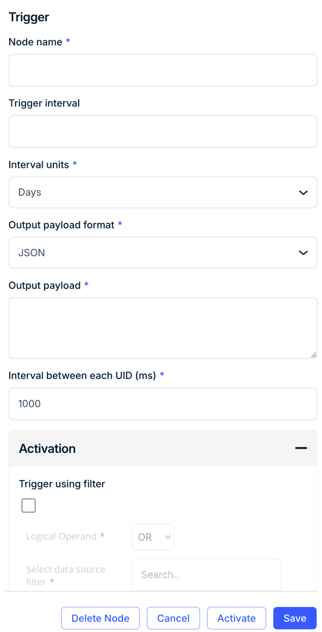
Once configured, click Activate to enable the trigger or Save to store the node in an inactive state.
Using Trigger Nodes with Labels
Trigger nodes in Rayven can operate in one of two modes:
-
Single execution (default) – The workflow runs once at each interval.
-
Iterative execution per Primary Table row (UID) – The workflow runs once for each UID in the Primary Table, at each interval.
-
Filtered iterative execution – The workflow runs once per UID, but only for rows that match selected Label values, at each interval.
To enable modes (2) or (3), check the “Trigger using filter” option in the node settings. When this is enabled:
-
The Trigger will loop through the matching UIDs at each interval and run the workflow once for each UID.
-
The delay between each execution is controlled by the “Interval between each UID (ms)” field.
-
You can select one or more Label-based filters to narrow the scope of which rows to run the workflow for.
This is useful for:
-
Processing all records individually (e.g. run a calculation for each customer daily)
-
Targeting specific groups based on label values (e.g. only run for devices with Label “Region = NSW”)
-
Controlling load by staggering execution with the per-UID interval setting

Best Practices
-
Use label filters to narrow scope: If your logic only applies to a portion of your Primary Table, enable “Trigger using filter” and select the relevant Label Values. This avoids unnecessary executions.
-
Avoid duplicate triggers across workflows: If more than one Trigger node is configured to act on the same set of UIDs at similar intervals, ensure they don’t conflict or produce duplicate actions. Consider centralising common logic or staggering schedules.
-
Test with a known subset first: Before enabling wide execution across many UIDs, configure the trigger to run for a small, known group (e.g. one label value). This makes it easier to verify that the workflow behaves as expected.
Summary
Trigger nodes are foundational to building event-based automations and scheduled workflows in Rayven. They can run once per schedule or iteratively for each row in the Primary Table, filtered by label if required. This makes them a flexible and powerful option for initiating application logic in a highly controlled way.
FAQs
What is the default behaviour of a Trigger node?
By default, it runs the workflow once per schedule, with no filtering.
How can I run a workflow for each UID?
Enable the “Trigger using Filter” option and select “All UIDs” or apply a label-based filter.
Can I use multiple Trigger nodes in a workflow?
Yes. This is useful when different logic should run at different intervals or for different data groups.
Do Trigger nodes require input data to run?
No. Trigger nodes start workflows independently. However, other nodes in the workflow may read from tables or perform calculations once triggered.
How do I check if a Trigger ran successfully?
Use the Inspect Data tab on any downstream node to view recent executions and payloads.
Is a Trigger node the same as a Connector node?
No. Trigger nodes initiate workflows based on internal timing or logic. Connector nodes ingest external data into a workflow.
