In Rayven.io, the combination of User Groups, Labels, Filters, and Workflow Data provides a powerful way to control data visibility.
Introduction
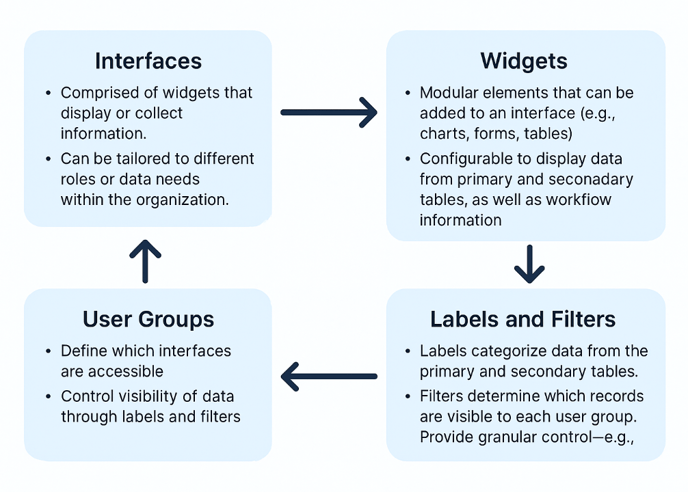
Overview
Rayven.io provides a granular and scalable way to manage who sees what by combining User Groups, Labels, Filters, and Workflow Data Controls. This system ensures that each user can view the data and dashboards relevant to their role—nothing more, nothing less.
Whether you're building finance dashboards, HR portals, energy monitors, or customer tools, Rayven allows you to control access at every level: user, data, widget, and workflow node.
Key Concepts
User Groups
A User Group is a collection of users with shared data and dashboard permissions.
-
Users can belong to multiple groups.
-
Access rules are defined at the group level.
-
Each group has filtered access to workflows, widgets, and dashboards.
Example:
-
"Electricians" only see energy data for their building.
-
"Finance Managers" see budget reports and forecasts.
Labels
Labels are metadata tags applied to records in Rayven’s Primary Tables (stored in MySQL).
They categorize records using attributes like:
-
Building→ Sydney HQ -
Department→ Electrical, Finance -
Device Type→ Energy Meter, HVAC Unit
These labels are the basis for filtering and organizing data access.
Filters
Filters are rules that restrict which labeled data a user group can see.
-
Combine multiple labels (e.g., Department = Electrical AND Building = Sydney HQ).
-
Filters apply to dashboards, widgets, forms, and workflow outputs.
Example Filter:
-
"Sydney Electricians" → only sees records where:
-
Building= Sydney HQ -
Department= Electrical
-
Workflow Data and Node-Level Access
Rayven workflows process incoming data from APIs, files, databases, or devices.
-
Each Node represents a processing step or data output.
-
Nodes can produce Widgets (charts, tables, forms).
-
Widgets can be restricted by User Group, so only authorized users can see the output.
Example:
-
An energy data node outputs a line chart → visible only to Electricians group.
-
A financial data node outputs a revenue report → visible only to Finance group.
How These Elements Work Together
| Component | Function |
|---|---|
| User Groups | Defines which users can access what |
| Labels | Categorizes data records |
| Filters | Applies logic to show/hide specific data |
| Workflow Nodes | Controls visibility of widgets tied to data processing |
Example Scenario: Smart Building Monitoring
Goal:
Control access to building energy and financial data by department.
Step-by-Step:
-
Create User Groups
-
Electricians -
Finance Managers
-
-
Apply Labels to Data
-
Label each record with:
-
Building: Sydney HQ -
Department: Electrical, Finance
-
-
-
Create Filters
-
Electricians Group:
-
Building = Sydney HQ AND Department = Electrical
-
-
Finance Managers Group:
-
Building = Sydney HQ AND Department = Finance
-
-
-
Configure Workflow Nodes
-
Energy data → chart node → assign to Electricians
-
Financial data → table widget → assign to Finance Managers
-
-
Build Dashboards
-
Electricians see energy trends only.
-
Finance sees expense charts only.
-
Benefits of This Model
-
Security: No sensitive data is exposed to the wrong users.
-
Clarity: Each user sees only what’s relevant.
-
Scalability: Add new departments, labels, or users without redesigning dashboards.
-
Custom Experiences: Tailor dashboards and UI widgets per role or department.
Frequently Asked Questions
Q: Can a user belong to more than one group?
Yes. A user may inherit access from multiple groups. Filters from each group combine to define what data is visible.
Q: Can I create filters based on more than one label?
Yes. Filters can include multiple label conditions using AND/OR logic.
Q: Do filters apply to dashboards, forms, and alerts?
Yes. Filters can restrict data across all front-end elements, including widgets, tables, forms, and notifications.
Q: What happens if data doesn’t match a filter?
That data is hidden from the user. It won’t appear in tables, dashboards, or reports.
Q: Are filters dynamic? Can they change?
Yes. Filters can be updated as roles change or departments evolve.
Q: Can labels be reused across datasets?
Yes. Labels are schema-independent metadata that can be applied across workflows and tables.
Summary
Rayven.io offers a flexible, role-based access control model using:
-
User Groups for access management
-
Labels for data tagging
-
Filters for visibility control
-
Workflow Node Access for widget-level restriction
This layered approach gives you full control over what users see and interact with, based on their function, department, or region—making it ideal for secure, multi-role business applications.
