The Rayven Workflow Builder is a visual drag-and-drop interface that enables users to design, automate, and orchestrate complex data and process flows without needing to write code.
It allows the integration of data from multiple sources—such as IoT devices, APIs, databases, and external applications—into a single unified environment. Users can define logic, set conditions, trigger actions, and execute scripts using an intuitive interface. The builder supports real-time processing and decision-making, making it ideal for building industrial AI and automation applications quickly and reliably. Whether managing alerts, controlling devices, or enriching data streams, the Workflow Builder is central to Rayven’s low-code approach to intelligent operations.

1. Getting Started with the Workflow Builder
To create a new workflow:
-
Open the Workflow Builder from your solution dashboard.
-
Click “+ New Workflow” to start with a blank canvas.
-
Drag nodes from the left-side panel onto the canvas.
-
Connect nodes using the directional arrows.
-
Click each node to configure its parameters (e.g., data source, transformation, action).
-
Click “Save”, name your workflow, and enable it using the “Activate” toggle.
You can pause, test, or duplicate workflows at any time. Use Test Mode to run sample data before going live.
2. Workflow Node Types
Workflows are built from modular nodes, organized into four categories:
A. Connectors
Connect data from a wide range of sources:
-
Protocol Connectors: MQTT, Modbus, OPC UA/DA, HTTP Listener, FTP/SFTP.
-
Software Integrations: Salesforce, SAP, Google Sheets, Azure Event Hub.
-
Files & Tables: Ingest CSV/JSON or read/write to Rayven MySQL tables.
-
Universal API Node: Call any RESTful API with custom headers and payloads.
B. Logic Nodes
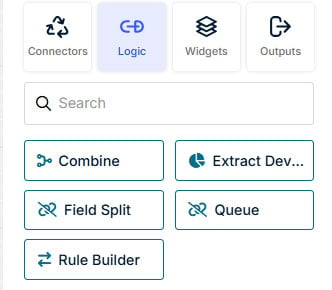
Control how data is interpreted or transformed:
-
Conditionals: IF/ELSE branches, switch logic.
-
Transformations: Formulas, mappings, value filtering.
-
Timing Controls: Delay or throttle events.
-
Scripting: Add custom JavaScript.
-
AI/LLM Nodes: Detect anomalies, run ML predictions, or generate content with LLMs.
C. Widget Nodes
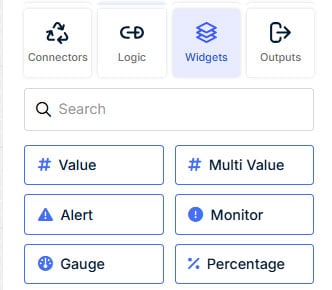
Visualize or interact with workflow data:
-
Charts, Gauges, Maps, Tables: Show live analytics.
-
Alerts: Real-time notifications inside dashboards.
-
Form Controls: Let users adjust values or trigger actions.
-
HTML Nodes: Build fully custom UIs with HTML/CSS/JS.
D. Output Nodes
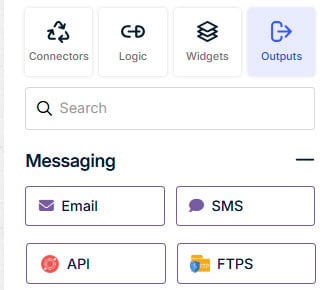
Send data or trigger actions:
-
Notifications: Email, SMS, Teams, Slack.
-
APIs: Push results to external systems.
-
Databases: Write to internal/external tables.
-
Files: Export CSV/JSON to FTP/SFTP or local storage.
-
Platform Integrations: Send results to Google Sheets, SAP, Salesforce, etc.
3. Debugging and Monitoring
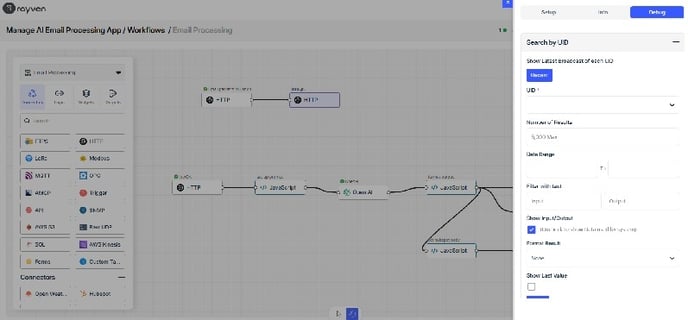
Rayven offers powerful tools for testing and debugging:
-
Live Logs: View real-time execution from the Monitor tab.
-
Step Debugging: Run workflows in Debug Mode to inspect each node.
-
Error Handling: Add fallback branches or catch blocks.
-
Replay Events: Re-run previous executions with the same data.
These features help validate logic and ensure workflows behave predictably.
4. Using External APIs
To call external systems:

-
Add an HTTP Request Node.
-
Choose the method (GET, POST, etc.).
-
Set the URL, headers, and body (you can use dynamic variables).
-
Parse the response to feed into the next node.
-
Add optional error handling for timeouts or bad responses.
Common use cases include: sending data to CRMs, triggering remote alerts, fetching analytics.
5. Best Practices
Follow these practices to keep workflows clean and scalable:
-
Name nodes clearly (e.g., "Check Battery Level").
-
Add labels or comments to explain logic sections.
-
Use modular design: break long flows into sub-workflows.
-
Add error branches to handle failures gracefully.
-
Duplicate and version workflows before major changes.
Good design makes workflows easier to maintain and share.
6. Templates and Reusability
You can build reusable logic using workflow templates:
-
Design a general-purpose flow (e.g., “Notify on Temperature Spike”).
-
Use variables or parameters to make it adaptable.
-
Save the workflow as a template.
-
Access it later via the Templates tab.
-
Organize templates by category (alerts, control, integrations).
Templates boost development speed and help standardize logic across projects.
Q&A
Q: Can I test workflows without affecting live data?
A: Yes. Use Debug Mode to safely validate logic and review execution step-by-step.
Q: Can workflows trigger each other?
A: Yes. Use HTTP Request Nodes or sub-workflow references to trigger workflows from within others.
Q: What if an external API is down?
A: Use conditional branches or fallback paths to handle errors and retry or log failures.
Q: How can I visualize data in real-time?
A: Use widget nodes (charts, tables, gauges) and link them to the workflow outputs.
Q: Is JavaScript required?
A: No. Most logic is built visually. JS is optional for advanced cases.
Q: Can I reuse nodes across workflows?
A: While you can't drag a node from one workflow to another, you can duplicate entire workflows or save commonly used flows as templates to reuse and modify.
Q: How do I trigger workflows on a schedule?
A: You can schedule workflows using the Timer Node, which allows execution at defined intervals—such as every hour, day, or custom frequency. Additionally, many nodes (e.g., file listeners, HTTP endpoints, database readers) have built-in trigger configurations that automatically start the workflow when specific events occur, like file arrival or API call.
Q: Can I stop a workflow mid-execution?
A: Yes. Disable the workflow to prevent new executions. In-flight executions will complete unless you explicitly terminate them via logic nodes or conditional exits.
Q: Can I store workflow results for later use?
A: Absolutely. Use Output Nodes to write results to Rayven MySQL tables, external databases, or cloud storage. You can later retrieve this data for dashboards or reporting.
Q: What happens if a node fails during execution?
A: The workflow halts unless you define an error-handling path. Add catch nodes, fallback branches, or use conditional logic to gracefully recover from errors.
Q: Can I pass variables between nodes?
A: Yes. Rayven supports global variables and node outputs that can be referenced by downstream nodes using smart bindings (e.g., ).
Q: How can I test individual sections of a workflow?
A: Use Debug Mode with breakpoints or insert temporary logging/output nodes. This allows isolated testing without running the full flow.
Q: Can workflows be triggered by external systems?
A: Yes. You can use the HTTP Listener Node to expose a secure API endpoint that external platforms can call with a payload. Additionally, other nodes such as FTP/SFTP, MQTT, or WebSocket listeners can also act as external triggers, enabling real-time integration with devices, apps, and cloud systems.
Q: How do I manage versions of my workflows?
A: Rayven automatically tracks workflow versions. To view and manage them, click the “Versions” button in the top-right corner of the Workflow Builder. From there, you can view, compare, and restore previous versions without needing to duplicate workflows manually.
Q: Can I restrict who can edit or run workflows?
A: Yes. Workflow access is role-based. Admins can configure who has permission to view, edit, or execute workflows via the User Management system.
Q: Can a workflow control a device directly?
A: Yes. Use Output Nodes (e.g., API calls, MQTT, or control actions) to send commands to devices or platforms in real-time based on conditions.
Q: Is there a limit to how many nodes a workflow can have?
A: There is no hard cap, but for performance and maintainability, it’s best to break large workflows into modular sub-workflows when exceeding ~50 nodes.
Q: How do I know if a workflow is underperforming?
A: In the Workflow Builder interface, click “Workflow Analytics” to access detailed performance data for each node.
Q: Can I simulate input data without external systems?
A: Yes. Use manual test data injection or simulate incoming data using form widgets or test payloads in Debug Mode or use Rayvens emulator.
Q: Do I need to rebuild workflows if my data schema changes?
A: Only if the field names or data structure change in a way that breaks node bindings. Otherwise, you can update nodes or variables without rewriting the full flow.

